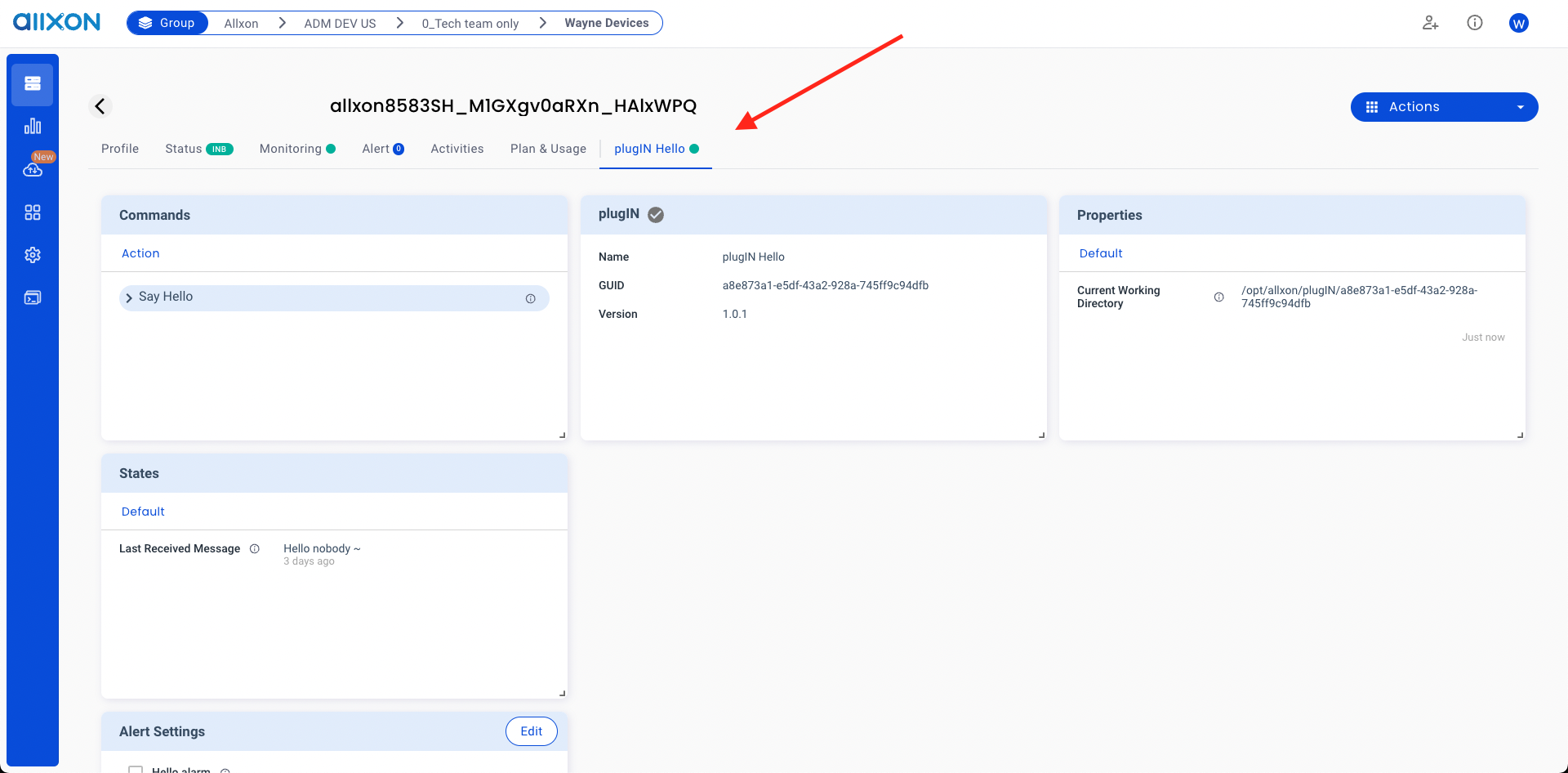Create a Plugin
For simple, we don't make a Plugin from scratch. Let's modify and build a Plugin from Hello Plugin.
git clone --recurse-submodules https://github.com/allxon/plugIN-hello.git
Apply a Plugin Credential
First, Contact us to apply a plugin_credential.json file. With the key, Allxon portal can recognize your Plugin, and make sure your data is signed and safed.
Here is a example of plugin_credential.json:
{
"app_guid": "a5nf65b-1cf7-46e6-af56-d41eac4nbcC1",
"access_key": "91IXqwIQkWItqmRJfNyZUTOwAc43smQP",
"platform": "linux",
"architecture": "x86_64"
}
app_guid repesent your Plugin's ID, access_key is your key to sign your data.
Please keep your access_key safety, don't reveal on public.
How to get Plugin online
Let's take a look at source code, first connect to Allxon Agent Websocket server "wss://127.0.0.1:55688".
// ...
int main(int argc, char **argv)
{
if (argc == 1)
{
std::cout << "Please provide a plugin install directory." << std::endl;
return 1;
}
else if (argc > 2)
{
std::cout << "Wrong arguments. Usage: device_plugin [plugin install directory]" << std::endl;
return 1;
}
Util::plugin_install_dir = std::string(argv[1]);
auto np_update_json = Util::getJsonFromFile(Util::plugin_install_dir + "/plugin_update_template.json");
auto json_validator = std::make_shared<JsonValidator>(PLUGIN_NAME, PLUGIN_APP_GUID,
PLUGIN_ACCESS_KEY, PLUGIN_VERSION,
np_update_json);
WebSocketClient web_client(json_validator, "wss://127.0.0.1:55688");
web_client.RunSendingLoop();
return 0;
}
Octo SDK only provide JSON encrypt and decrypt functionality. You can use whatever websocket library you like.
Next, Send a v2/notifyPluginUpdate Octo JSON-RPC API to initailize every Cards on Allxon Portal.
Check line 5, we load a v2/notifyPluginUpdate API payload from plugin_update_template.json, which locate at resource_dir_linux/plugin_update_template.json. Next sign the JSON (line 18) and send to Allxon Agent (line 23).
// ...
void WebSocketClient::SendNotifyPluginUpdate()
{
std::cout << "SendNotifyPluginUpdate" << std::endl;
std::string notify_plugin_update = Util::getJsonFromFile(Util::plugin_install_dir + "/plugin_update_template.json");
auto np_update_cjson = cJSON_Parse(notify_plugin_update.c_str());
auto params_cjson = cJSON_GetObjectItemCaseSensitive(np_update_cjson, "params");
auto modules_cjson = cJSON_GetObjectItemCaseSensitive(params_cjson, "modules");
auto module_cjson = cJSON_GetArrayItem(modules_cjson, 0);
auto properties_cjson = cJSON_GetObjectItemCaseSensitive(module_cjson, "properties");
auto property_cjson = cJSON_GetArrayItem(properties_cjson, 0);
auto property_value_cjson = cJSON_GetObjectItemCaseSensitive(property_cjson, "value");
cJSON_SetValuestring(property_value_cjson, Util::plugin_install_dir.c_str());
auto output_char = cJSON_Print(np_update_cjson);
std::string output_string(output_char);
delete output_char;
cJSON_Delete(np_update_cjson);
if (!m_json_validator->Sign(output_string))
{
std::cout << m_json_validator->error_message().c_str() << std::endl;
return;
}
m_endpoint.send(m_hdl, output_string.c_str(), websocketpp::frame::opcode::TEXT);
std::cout << "Send:" << output_string << std::endl;
}
// ...
Build the Plugin
Put your Plugin Credential under your Plugin working directory, and make user filename is plugin_credential.json.
- Linux
- Windows
# Configuration Stage
cmake -S . -B build -DCMAKE_BUILD_TYPE=<Debug|Release> -DPLUGIN_KEY=plugin_credential.json
# Build Stage
cmake --build build
# Run after build
# You can run plugin-hello directly under the build/ folder, and pass resource_dir_linux through argument
build/plugin-hello resource_dir_linux
@REM Configuration Stage
cmake -G "Visual Studio 16 2019" -A Win32 -S . -B "build" -DPLUGIN_KEY=plugin_credential.json
@REM Build Stage
cmake --build build --config <Debug|Release>
@REM Run after build
@REM You can run plugin-hello directly under the build\ folder, and pass resource_dir_windows through argument
build\<Debug|Release>\plugin-hello.exe resource_dir_windows
Run the Plugin
- Linux
- Windows
You can run plugin-hello directly under the build/folder, and pass resource_dir_linux through argument
build/plugin-hello resource_dir_linux
You can run plugin-hello directly under the build\folder, and pass resource_dir_windows through argument
build\<Debug|Release>\plugin-hello.exe resource_dir_windows
Then, you should find your Plugin page on Allxon portal. You can see there are Commands, States, Properties, Alerts Cards.